Sony SVT1111 User's Guide
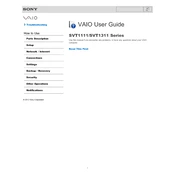
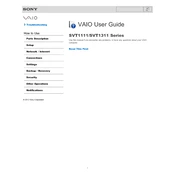
To connect your Sony SVT1111 to a Wi-Fi network, go to the 'Control Panel', select 'Network and Internet', then 'Network and Sharing Center'. Click on 'Set up a new connection or network', choose 'Manually connect to a wireless network', and enter your network details.
If your Sony SVT1111 won't turn on, ensure the power adapter is connected properly and the battery is charged. Try performing a hard reset by holding the power button for about 10 seconds. If the issue persists, it might be a hardware problem that requires professional repair.
To perform a factory reset on your Sony SVT1111, go to 'Settings', select 'Update & Security', then 'Recovery'. Under 'Reset this PC', click 'Get started' and choose 'Remove everything' to return your device to factory settings.
To update drivers on your Sony SVT1111, visit the Sony Support website, enter your model number, and download the latest drivers. You can also use 'Device Manager' in Windows, right-click the device, and select 'Update driver'.
If your Sony SVT1111 is overheating, ensure the vents are not blocked and clean any dust accumulation. Use a cooling pad if necessary and avoid using the device on soft surfaces. You can also manage processes in 'Task Manager' to reduce CPU usage.
To replace the battery on your Sony SVT1111, turn off the device and disconnect it from the power source. Remove the screws on the back panel, take off the panel, and carefully disconnect and remove the old battery. Insert the new battery, reconnect it, and replace the panel and screws.
To increase storage on your Sony SVT1111, you can either replace the existing SSD with a larger capacity one or use external storage solutions like a USB flash drive or external hard drive. Ensure compatibility before purchasing new hardware.
To connect your Sony SVT1111 to an external monitor, use an HDMI cable to connect the laptop to the monitor. Then, press 'Windows + P' and select the display mode you prefer, such as 'Duplicate' or 'Extend'.
If you experience audio issues on your Sony SVT1111, check that the volume is turned up and not muted. Update audio drivers through 'Device Manager' and ensure the correct playback device is selected in 'Sound settings'. Restart your device if needed.
If the touchpad on your Sony SVT1111 is not working, try enabling it using the 'Fn + F1' key combination. Check 'Device Manager' to ensure the touchpad driver is installed and up-to-date. Restart your laptop and see if the issue resolves.