Sony SVS13A3 User's Guide
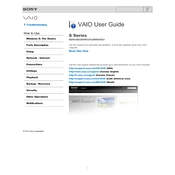
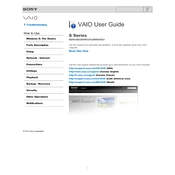
To perform a factory reset on your Sony SVS13A3, turn off the laptop. Then, power it on and immediately start pressing the "F10" key repeatedly until you see the "Edit Boot Options" screen. Select "Repair Your Computer" and follow the prompts to reset your device to factory settings. Ensure you back up any important data before proceeding.
First, ensure the battery is charged and the power adapter is functioning. Disconnect all peripherals and press and hold the power button for 10 seconds to perform a hard reset. If the issue persists, try reseating the RAM and hard drive. If none of these steps work, seek professional repair services.
To improve battery life, reduce screen brightness, disable unnecessary startup programs, and close unused applications. Additionally, consider using the "Power Saver" mode and updating the battery drivers. Regularly calibrating the battery can also help maintain its efficiency.
To upgrade the RAM, turn off the laptop and remove the battery. Open the RAM compartment by unscrewing the cover on the back of the laptop. Carefully remove the existing RAM modules by pushing the side clips and insert the new modules at a 45-degree angle. Press down until the clips snap back into place. Reassemble the laptop and power it on to check if the new RAM is recognized.
Ensure that the cooling vents are not blocked and clean them using compressed air. Place the laptop on a hard, flat surface to improve airflow. Consider using a cooling pad and checking if the CPU usage is unusually high, which might indicate software issues. Regularly updating the BIOS and drivers can also help manage heat efficiently.
Yes, you can replace the hard drive with an SSD to improve performance. Turn off the laptop, remove the battery, and unscrew the hard drive compartment. Slide out the old hard drive and replace it with the SSD. Secure the SSD with screws, replace the cover, and reattach the battery. Install the operating system on the new SSD.
Click on the network icon in the taskbar and select the desired Wi-Fi network from the list. Enter the network password if prompted and click "Connect." If the Wi-Fi is not working, ensure the wireless switch on the laptop is turned on and that the network adapter drivers are up to date.
Visit the official Sony support website and download the latest BIOS update for the SVS13A3 model. Follow the provided instructions to execute the update file. Ensure the laptop is connected to a power source and do not interrupt the process to avoid potential damage.
Check if the touchpad is enabled by pressing the "Fn" key along with the designated function key (often "F1" or "F5"). Update the touchpad drivers through the Device Manager. If the problem persists, check for any software conflicts or consider performing a system restore.
Frequent crashes can be due to hardware failures, overheating, or software conflicts. Begin by updating all drivers and performing a full system scan for malware. Check the Event Viewer for crash logs to identify specific issues. If necessary, perform a clean boot to identify problematic software or consider reinstalling the operating system.