Sony SVS13A2 User's Guide
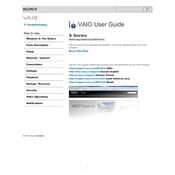
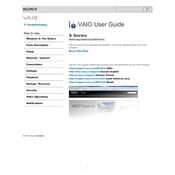
To perform a factory reset on your Sony SVS13A2, restart the laptop and press the 'F10' key repeatedly when the VAIO logo appears. This will access the VAIO recovery environment. Follow the on-screen instructions to reset your laptop to factory settings.
First, check if the battery is charged or the AC adapter is properly connected. If it still doesn't power on, try removing the battery and AC adapter, then press and hold the power button for 30 seconds. Reconnect the battery and AC adapter, then try turning it on again.
To upgrade the RAM on your Sony SVS13A2, turn off the laptop and remove the battery. Unscrew the RAM cover on the underside of the laptop. Insert the new RAM module into the slot at a 45-degree angle, then press it down until it clicks into place. Replace the cover and battery before powering on the laptop.
To clean the screen, turn off your laptop and unplug it. Use a microfiber cloth slightly dampened with water or a screen cleaner. Gently wipe the screen in a circular motion. Avoid pressing too hard or using paper towels, which can scratch the screen.
Check if the audio is muted or the volume is turned down. Ensure the right playback device is selected by right-clicking the speaker icon and choosing 'Playback devices'. Update the audio driver via Device Manager. If issues persist, reinstall the audio driver from the Sony support website.
Ensure the laptop is on a hard, flat surface to help with ventilation. Clean the vents with compressed air to remove dust buildup. Consider using a cooling pad. If overheating continues, check for software updates or consider having the thermal paste replaced by a professional.
Yes, you can replace the hard drive with an SSD. Turn off the laptop and remove the battery. Unscrew the hard drive cover and gently slide the old hard drive out. Insert the new SSD in the same orientation, secure it with screws, and replace the cover and battery.
Click the network icon in the system tray, select your wireless network, and click 'Connect'. Enter the network password if prompted. Ensure your wireless adapter is enabled by checking the 'Network and Sharing Center' in the Control Panel.
Ensure the touchpad is not disabled; press the 'Fn' key combined with the function key that has a touchpad icon. Update the touchpad driver from Device Manager. If the issue persists, check for any software conflicts or consider reinstalling the touchpad driver from the Sony support website.
Visit the Sony support website and download the latest BIOS update for the SVS13A2. Follow the instructions provided with the update carefully, ensuring that the laptop is plugged into a power source during the process to prevent any interruptions.