Sony SVS13A1 User's Guide
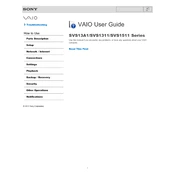
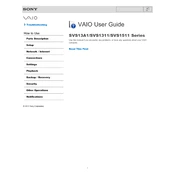
To perform a factory reset on your Sony SVS13A1, turn off the laptop, then turn it back on and repeatedly press the F10 key until the "Edit Boot Options" screen appears. Follow the on-screen instructions to restore the laptop to its original factory settings.
If your Sony SVS13A1 won't boot up, try performing a power cycle. Remove the battery and disconnect the AC adapter, then press and hold the power button for 30 seconds. Reconnect the battery and AC adapter, then try turning on the laptop again.
To improve battery life, reduce screen brightness, disable unnecessary startup programs, and use power-saving modes. Regularly calibrate your battery by fully charging and discharging it at least once a month.
To clean the screen of your Sony SVS13A1, use a microfiber cloth lightly dampened with water or a screen-cleaning solution. Gently wipe the screen in circular motions to avoid streaks.
To replace the hard drive, turn off the laptop and remove the battery. Unscrew the hard drive cover on the bottom of the laptop, remove the old hard drive, and replace it with the new one. Ensure it is securely connected before replacing the cover.
If your Sony SVS13A1 is overheating, ensure that the air vents are not blocked. Use compressed air to clean out dust from the vents and fans. Consider using a cooling pad to assist with heat dissipation.
To update the BIOS, visit the official Sony support website, download the latest BIOS update for your model, and follow the provided instructions carefully. Ensure your laptop is plugged in and do not interrupt the process.
First, check for any physical obstructions or debris under the keys. Restart the laptop and check for driver updates in Device Manager. If the issue persists, consider running a keyboard diagnostic test or replacing the keyboard.
To connect to an external display, use an HDMI or VGA cable to connect the laptop to the monitor. Press the "Fn" key along with "F7" to toggle between display modes. Adjust the display settings as needed in the Control Panel.
Ensure the laptop is powered off and unplugged. Remove the battery and unscrew the RAM compartment cover. Gently remove the existing RAM modules and insert the new ones, ensuring they click into place. Replace the cover and battery.