Sony SVL24145CXB User's Guide
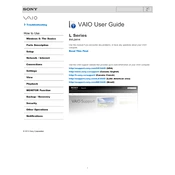
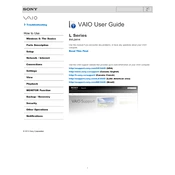
To perform a factory reset on your Sony SVL24145CXB, turn off the computer. Then, press the Assist button while it is off to boot into the VAIO Care Rescue mode. From there, select "Start recovery wizard" and follow the on-screen instructions to complete the reset.
If your Sony SVL24145CXB does not turn on, first ensure that it is properly connected to a power source. Check the power cable and adapter for any damage. If the power light still doesn't turn on, try removing the battery (if applicable) and holding the power button for 10 seconds to reset the system. Reconnect the battery and try powering on the device again.
To upgrade the RAM on your Sony SVL24145CXB, first ensure the computer is turned off and unplugged. Remove the back cover by unscrewing the designated screws. Locate the RAM slots and replace the existing modules with new ones, ensuring they are properly seated. Reattach the back cover and power on the device to ensure it recognizes the new RAM.
If the touch screen on your Sony SVL24145CXB is not responding, try restarting your device first. If the issue persists, check for any recent driver updates through the VAIO Update application. You can also recalibrate the touch screen through the Control Panel under "Hardware and Sound" and then "Tablet PC Settings".
To connect your Sony SVL24145CXB to a wireless network, click on the network icon in the taskbar. Select your wireless network from the list, enter the security key if prompted, and click "Connect". Ensure that the wireless switch on the device is turned on if you have one.
If the audio is not working, first check if the volume is muted or too low. Verify that the correct playback device is selected in the sound settings. Update or reinstall the audio drivers via the Device Manager. If the issue persists, run the audio troubleshooter found in the Control Panel.
To clean the screen of your Sony SVL24145CXB, turn off the device and unplug it from the power source. Use a microfiber cloth lightly dampened with water or a screen-cleaning solution. Gently wipe the screen in a circular motion to remove smudges and fingerprints. Avoid using paper towels or abrasive cleaners.
To perform a disk cleanup, open the Start menu and search for "Disk Cleanup". Select the drive you want to clean, usually the C: drive, and let the utility calculate how much space can be freed. Choose the file types you wish to delete and click "OK" to remove them.
If your Sony SVL24145CXB is running slowly, check for any unnecessary programs running on startup by using Task Manager. Perform a virus scan to ensure there are no malware issues. Also, consider upgrading the RAM or switching to an SSD for faster performance. Regularly cleaning up temporary files and defragmenting the hard drive can also help maintain speed.
To update drivers on your Sony SVL24145CXB, open the Device Manager from the Control Panel. Right-click on the device you wish to update and select "Update driver". Choose to search automatically for updated driver software. Alternatively, use the VAIO Update tool to check for any available updates specific to your device.