Sony SVL241290X User's Guide
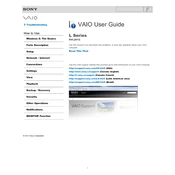
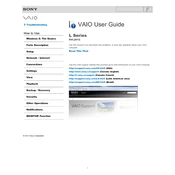
To perform a factory reset on your Sony SVL241290X, restart the computer and press the "F10" key when the VAIO logo appears. Select "Troubleshoot" > "Reset your PC," and follow the on-screen instructions to complete the process.
If your Sony SVL241290X won't turn on, ensure that it is connected to a power source. Check the power cable and adapter for any damage. Try a different power outlet. If the issue persists, remove any peripherals and attempt a power reset by holding the power button for 10 seconds.
To improve the performance of your Sony SVL241290X, consider upgrading your RAM, cleaning the hard drive using Disk Cleanup, uninstalling unnecessary programs, and ensuring all device drivers are up-to-date. Also, regularly check for and install available Windows updates.
To connect your Sony SVL241290X to a wireless network, click on the network icon in the taskbar, select your Wi-Fi network, and click "Connect." Enter the network password if prompted, and confirm the connection.
To update the BIOS on your Sony SVL241290X, visit the Sony support website, download the latest BIOS update for your model, and follow the provided instructions to safely update the BIOS. Ensure your computer is plugged into a power source during the update process.
If the touch screen is not responding, ensure that it is clean and free from any debris. Restart the computer, and if the issue persists, check for driver updates in the Device Manager under "Human Interface Devices." If necessary, contact Sony support for further assistance.
To extend the battery life, reduce screen brightness, close unnecessary programs and tabs, disable Bluetooth and Wi-Fi when not in use, and consider using power-saving modes. Regularly calibrate the battery by fully charging and discharging it once a month.
To clean the fan, power off and unplug the computer. Open the back panel to access the fan, then use compressed air to gently blow out dust and debris. Be cautious not to damage any components. Reassemble the computer after cleaning.
If your computer is overheating, ensure it is placed on a hard, flat surface to allow proper ventilation. Clean the vents and fan with compressed air. You may also use cooling pads and avoid running intensive programs simultaneously.
To install additional RAM, power off and unplug the computer. Open the back panel, locate the RAM slots, and carefully insert the new RAM module, ensuring it is seated properly. Close the panel and restart the computer to recognize the new RAM.