Sony SVL24125CDB User's Guide
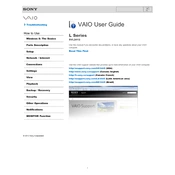
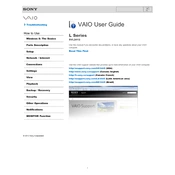
To connect your Sony SVL24125CDB to a wireless network, go to the Start menu, select 'Settings', then 'Network & Internet'. Choose 'Wi-Fi', select your network from the list, and enter the password to connect.
First, ensure that the power adapter is securely connected and the outlet is working. Try a different power outlet if necessary. If the issue persists, perform a power reset by holding the power button for 10 seconds.
To perform a factory reset, restart your computer and press F10 repeatedly during boot to access the recovery environment. Follow the on-screen instructions to restore the system to factory settings.
Your computer may be running slow due to a lack of available memory or too many startup programs. Try closing unnecessary applications, disabling startup programs, and running a disk cleanup to improve performance.
To update the drivers, visit the Sony support website, enter your model number, and download the latest drivers. Alternatively, use the Device Manager to search for updates automatically.
The Sony SVL24125CDB typically supports DDR3 SDRAM. Check the user manual for specific compatibility information and ensure the new RAM matches the specifications.
To clean the fan, turn off and unplug your computer. Use a can of compressed air to blow out dust from the vents. If necessary, refer to the service manual for instructions on accessing the fan directly.
To replace the hard drive, power off and unplug the computer. Remove the back cover, unscrew the hard drive bracket, and replace the old drive with a new one. Reassemble and reinstall the operating system.
Try restarting your computer first. If the issue persists, update the touchscreen driver via the Device Manager. If the problem continues, perform a calibration through the Control Panel.
Yes, you can connect to an external monitor using the HDMI port. Simply connect the HDMI cable from your computer to the monitor, then press 'Fn + F7' to switch display modes.