Sony SVJ20225CLB User's Guide
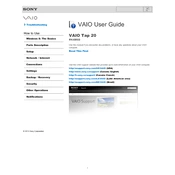
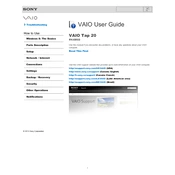
To perform a factory reset, turn off the device, then press and hold the Assist button. Follow the on-screen instructions to complete the reset process.
First, ensure the device is charged. If it still won't turn on, perform a power reset by disconnecting all peripherals, removing the battery (if possible), and holding the power button for 30 seconds. Reconnect the battery and peripherals, then try turning it on again.
Visit the official Sony support website, enter your model number, and download the latest drivers. Follow the installation instructions provided on the website.
Use a microfiber cloth slightly dampened with water or a screen cleaner specifically designed for electronics. Gently wipe the screen in a circular motion to avoid streaks.
Reduce screen brightness, disable unnecessary background applications, use battery saver mode, and ensure that your device is running the latest software updates.
Restart the device to see if the issue resolves. If not, perform a touch screen calibration through the control panel settings, or update the touch screen drivers.
Click on the network icon in the system tray, select your wireless network from the list, and enter the network password if prompted.
First, turn off the device and disconnect all cables. Remove the back cover, locate the RAM slots, and carefully install the new RAM modules. Reattach the cover, reconnect the cables, and power on the device.
Check the volume settings and ensure the speakers are not muted. Update the audio drivers, and run the built-in Windows troubleshooter for sound problems.
Shut down the device and disconnect all power sources. Remove the back cover, disconnect the old battery, and replace it with a new compatible one. Reattach the cover and reconnect any peripherals.