Sony SVJ20215CDW User's Guide
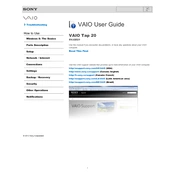
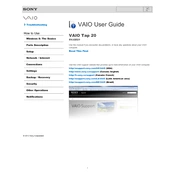
To perform a factory reset on your Sony SVJ20215CDW, turn off the device, then turn it back on while holding down the 'Assist' button. This will launch the VAIO Care Rescue mode. Follow the on-screen instructions to restore the system to factory settings.
Ensure that the touchscreen drivers are up-to-date. Go to Device Manager, find 'Human Interface Devices', and update the touchscreen driver. If the issue persists, perform a hardware reset by shutting down the device and removing the battery for a few minutes before restarting.
The Sony SVJ20215CDW typically comes with a soldered RAM, making it non-upgradable. Check the device specifications and consult a professional if you require further confirmation.
Ensure that the vents are not blocked, and clean any dust using compressed air. You can also try using a cooling pad to help dissipate heat. Additionally, check for any software updates that might improve system efficiency.
Use an HDMI cable to connect your Sony SVJ20215CDW to the external display. Once connected, press 'Windows + P' and select the desired display mode (Duplicate, Extend, etc.).
Turn off the device and disconnect the power. Use a soft, damp cloth to gently wipe the keys. For deeper cleaning, use compressed air to remove debris from under the keys. Avoid using harsh chemicals.
To improve battery life, reduce screen brightness, close unnecessary applications, and disable Bluetooth and Wi-Fi when not in use. Consider adjusting the power settings to 'Power Saver' mode.
Check that the volume is not muted and that the correct playback device is selected. Update the audio drivers via Device Manager. If the problem persists, restart the device and check audio settings in the Control Panel.
Ensure your device is connected to the internet. Go to the VAIO Update utility from the Start menu and check for updates. Follow the prompts to download and install any available updates.
Yes, you can replace the hard drive with an SSD. Ensure you have the correct tools to open the device. Clone your current drive to the SSD to retain data, or perform a clean installation of the operating system on the new SSD.