Sony SVF153290X User's Guide
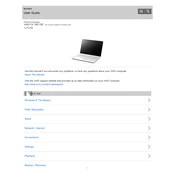
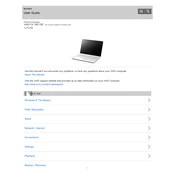
To perform a factory reset, go to 'Settings' > 'Update & Security' > 'Recovery', then select 'Get started' under 'Reset this PC'. Follow the on-screen instructions to complete the reset.
First, check if the power cable is properly connected. Try using a different power outlet or adapter. If the laptop still does not turn on, perform a hard reset by removing the battery and AC adapter, holding the power button for 30 seconds, then reconnecting the power sources.
Reduce screen brightness, close unnecessary applications, disable Bluetooth and Wi-Fi when not in use, and use power-saving modes available in the system settings. Regularly update your operating system and drivers for efficiency improvements.
Your laptop may be slow due to excessive startup programs, malware, or insufficient RAM. Use the Task Manager to disable unnecessary startup programs, run a full antivirus scan, and consider upgrading your RAM if needed.
Click on the wireless icon in the system tray, select your network from the list, and click 'Connect'. Enter your network password if prompted and confirm the connection.
Visit Sony's official support website, enter your model number, and download the latest drivers. Install them by following the on-screen instructions or use the Device Manager to update drivers automatically.
Ensure that the volume is not muted and that the correct playback device is selected. Update your audio drivers and run the Windows audio troubleshooter from 'Settings' > 'Update & Security' > 'Troubleshoot'.
Turn off the laptop and disconnect all power sources. Remove the back panel screws and carefully detach the panel. Unscrew and disconnect the existing hard drive, then replace it with a new one, ensuring all connections are secure before reassembling.
Turn off the laptop and disconnect it from the power source. Use a can of compressed air to blow out debris from the keyboard. Wipe the keys with a lightly dampened microfiber cloth and ensure it is dry before turning the laptop back on.
Consider using an external hard drive or cloud storage services. If you prefer internal expansion, you can replace the existing hard drive with a larger capacity one or add a secondary drive if the laptop supports it.