Sony SVF14A190X User's Guide
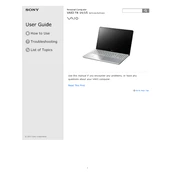
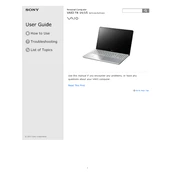
To perform a factory reset on your Sony SVF14A190X, go to Settings > Update & Security > Recovery. Under 'Reset this PC', click 'Get started' and choose the option to keep your files or remove everything. Follow the on-screen instructions to complete the reset process.
If the touchpad on your Sony SVF14A190X is not responding, try restarting your laptop. If the issue persists, check if the touchpad is enabled by pressing the Fn key along with the F1 key. You can also update the touchpad driver via the Device Manager.
To improve battery life, reduce the screen brightness, turn off Bluetooth and Wi-Fi when not in use, and close unnecessary applications running in the background. Additionally, consider using the Power Saver mode available in the power options.
To upgrade the RAM, first turn off the laptop and unplug it from the power source. Remove the screws on the back panel to access the RAM slot. Carefully remove the existing RAM by pushing the clips on either side and insert the new RAM module. Replace the back panel and screws, then power on the laptop.
To connect to an external monitor, use the HDMI port on your Sony SVF14A190X. Connect an HDMI cable from the laptop to the monitor. Press 'Fn' + 'F7' to switch the display to the external monitor. You can adjust display settings via the Display Settings menu in Windows.
Ensure that the vents are not blocked and clean any dust buildup using compressed air. Use a cooling pad to help dissipate heat. Check for any software updates that may optimize performance and reduce overheating. Consider reducing the usage of resource-heavy applications.
First, ensure that the Wi-Fi is enabled by checking the wireless switch or pressing 'Fn' + 'F2'. Restart the router and the laptop. Update the network adapter drivers from Device Manager. If the issue persists, try connecting to a different network to rule out router issues.
Turn off the laptop and unplug it. Use a microfiber cloth slightly dampened with water or a screen-cleaning solution. Gently wipe the screen in circular motions, avoiding excessive pressure. Do not spray liquid directly onto the screen.
Visit the Sony Support website and download the latest BIOS update for the SVF14A190X model. Follow the instructions provided with the download to install the update. It is important to ensure the laptop is plugged into a power source during the update to prevent any interruptions.
You can back up your data by using an external hard drive or cloud storage services. For Windows Backup, go to Control Panel > System and Security > Backup and Restore. Set up a backup by following the on-screen prompts. Regularly update your backups to ensure data safety.