Sony SVF13N24CXB User's Guide
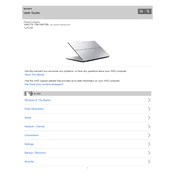
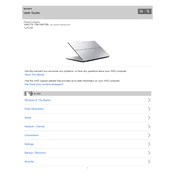
To perform a factory reset on your Sony SVF13N24CXB, turn off the laptop, then restart it and press the "Assist" button. In the VAIOCare Rescue Mode, select "Start recovery wizard" to initiate the factory reset process. Follow the on-screen instructions to complete the reset.
If the touchscreen is not responding, try restarting your laptop. If the issue persists, ensure that all Windows updates and drivers are installed. You can also calibrate the touchscreen via Control Panel > Hardware and Sound > Tablet PC Settings.
To replace the battery, first turn off your laptop and unplug it. Remove the screws from the bottom cover to access the battery. Disconnect the battery cable and remove the old battery. Install the new battery, reconnect the cable, and reattach the cover.
To improve performance, ensure your system is free from malware and unnecessary programs. Regularly update the OS and drivers, clean the disk using Disk Cleanup, and consider upgrading your RAM or switching to an SSD for better performance.
Overheating can be caused by dust buildup or insufficient ventilation. Clean the vents and fans using compressed air. Ensure the laptop is placed on a flat surface for proper airflow. You might also consider using a cooling pad.
To connect to a wireless network, click on the network icon in the system tray, choose your desired network from the list, and enter the password if required. Ensure that the Wi-Fi is turned on, which can be toggled via the function keys.
If your laptop won't turn on, check the power adapter for any damage and ensure it's properly connected. Perform a power reset by removing the battery and adapter, then hold the power button for 30 seconds. Reconnect the power and try turning it on again.
Visit the Sony Support website and download the latest BIOS update for your model. Ensure that your laptop is connected to a power source, then run the downloaded file and follow the on-screen instructions to update the BIOS.
To extend battery life, adjust the power settings to Power Saver mode, reduce screen brightness, and disable unnecessary background applications. Avoid exposing the battery to extreme temperatures and charge it before it completely drains.
First, check for any physical obstructions or dirt under the keys. Restart the laptop to resolve temporary glitches. If the issue continues, update the keyboard driver through Device Manager or consider using an external keyboard for troubleshooting.