Sony SVF13N23CXS User's Guide
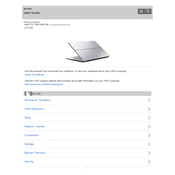
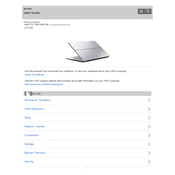
To perform a factory reset on your Sony SVF13N23CXS, shut down the laptop. Press and hold the Assist button to enter the VAIO Care Rescue Mode. Select "Start Recovery Wizard" and follow the on-screen instructions to restore your system to factory settings.
If your laptop won’t turn on, first ensure that it is charged. Try a different power outlet and check the power adapter for any damage. Perform a hard reset by holding the power button for 10 seconds. If the issue persists, contact Sony support.
To improve battery life, lower the screen brightness, close unnecessary applications, disable Bluetooth and Wi-Fi when not in use, and use the power-saving mode. Regularly update your operating system and drivers for better efficiency.
A slow laptop can be due to insufficient memory, too many startup programs, or malware. Consider upgrading RAM, disabling startup programs, running a disk cleanup, and scanning for malware. Also, ensure all software is up to date.
Click on the network icon in the system tray, select your wireless network from the list, and click "Connect". Enter your network password and click "OK". Ensure your Wi-Fi is turned on and within range of the network.
To clean the screen, turn off the laptop and unplug it. Use a microfiber cloth slightly dampened with water or a screen cleaner. Gently wipe the screen in circular motions to avoid streaks. Avoid using paper towels or any abrasive materials.
To upgrade the RAM, turn off and unplug your laptop. Remove the screws on the back panel, carefully open it, and locate the RAM slots. Insert the new RAM module into an available slot at a 45-degree angle, then press down until it clicks into place. Reassemble the laptop.
If the touchpad is unresponsive, check if it is disabled by pressing the touchpad toggle function key. Update or reinstall the touchpad driver from the Device Manager. If the problem persists, reset the laptop or consult Sony support for further assistance.
To update drivers, open Device Manager, right-click on the device you want to update, and select "Update driver". Choose "Search automatically for updated driver software". Alternatively, visit the Sony support website to download the latest drivers.
To back up your data, connect an external storage device, navigate to Control Panel, and select "Backup and Restore". Choose "Set up backup" and follow the wizard to select which files you want to back up and where to save them.