Sony SVE1512GCXS User's Guide
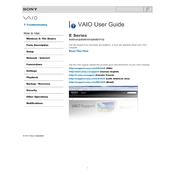
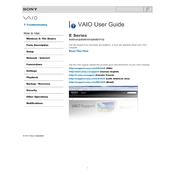
To reset the BIOS password on your Sony SVE1512GCXS, you need to open the laptop and locate the CMOS battery on the motherboard. Remove the battery, wait for about 5 minutes, and then reinsert it. This should reset the BIOS settings, including the password.
If your Sony SVE1512GCXS won't turn on, try the following: ensure the power adapter is connected and functional, perform a power reset by removing the battery and pressing the power button for 30 seconds, and check for any faulty hardware components.
To improve battery life, reduce screen brightness, disable unnecessary startup programs, use battery saver mode, and ensure that your device's software and drivers are up to date.
To clean the keyboard, turn off the laptop and unplug it. Use compressed air to blow out dust and debris, and gently wipe the keys with a soft, slightly damp cloth. Avoid using excessive liquid to prevent damage.
To upgrade the RAM, turn off the laptop and remove the battery. Unscrew the RAM cover on the bottom of the laptop, remove the existing RAM modules, and insert the new ones. Ensure they are properly seated before reassembling.
If the screen is flickering, update the display drivers, check the screen resolution and refresh rate settings, and ensure that the connection between the display and motherboard is secure.
To connect to a Bluetooth device, ensure Bluetooth is enabled on your laptop. Go to 'Settings' > 'Devices' > 'Bluetooth & other devices', and click 'Add Bluetooth or other device'. Follow the prompts to connect to your device.
If your laptop is running slow, check for malware, clear unnecessary files, disable startup programs, and consider upgrading the RAM or hard drive to an SSD for better performance.
To perform a factory reset, restart your laptop and press 'F10' during boot to enter the recovery mode. Follow the on-screen instructions to restore the system to factory settings. Ensure you back up important data before proceeding.
To troubleshoot Wi-Fi issues, start by restarting your router and laptop. Update the Wi-Fi driver, ensure airplane mode is off, and check Wi-Fi network settings. You can also try forgetting and reconnecting to the network.