Sony SVE14A390S User's Guide
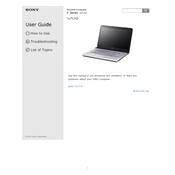
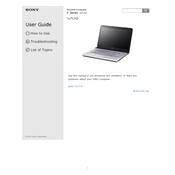
To perform a factory reset, restart the laptop and press the 'F10' key repeatedly until the 'Assist' screen appears. Select 'Troubleshoot', then 'Reset your PC'. Follow the on-screen instructions to complete the process.
First, ensure the laptop is connected to a power source. Check the power adapter and cable for damage. Try a hard reset by holding the power button for 10 seconds. If the issue persists, consider checking the battery or contacting support.
To upgrade the RAM, turn off the laptop and disconnect all cables. Remove the battery and unscrew the memory compartment cover at the bottom of the laptop. Carefully insert the new RAM module into the slot and reassemble the laptop.
To clean the keyboard, turn off the laptop and disconnect it from the power source. Use compressed air to blow away any dust or debris. For stubborn dirt, gently wipe the keys with a microfiber cloth slightly dampened with water or isopropyl alcohol.
Overheating can be caused by dust buildup or obstructed vents. Clean the vents with compressed air and ensure the laptop is on a hard, flat surface. Consider using a cooling pad to improve airflow. If overheating persists, check the fan operation and thermal paste.
Click on the network icon in the taskbar, select your Wi-Fi network from the list, and click 'Connect'. Enter the Wi-Fi password if prompted. Ensure the wireless adapter is enabled if you encounter connectivity issues.
Visit the official Sony support website and navigate to the 'Drivers & Software' section. Enter your model number, download the latest drivers, and follow the installation instructions provided. Alternatively, use Windows Update to check for driver updates.
To extend battery life, reduce screen brightness, close unused applications, and disable Bluetooth and Wi-Fi when not needed. Use power-saving modes and periodically calibrate the battery by fully charging and discharging it.
Check if the touchpad is disabled by pressing the 'Fn' key along with the corresponding function key (usually F1-F12 with a touchpad icon). Update the touchpad driver from the Device Manager or Sony support website if the issue continues.
Use Windows Backup and Restore to create a backup. Go to 'Control Panel' > 'System and Security' > 'Backup and Restore'. Set up a backup by selecting 'Set up backup' and follow the prompts to choose a destination and the files to back up.