Sony SVE14A27CXH User's Guide
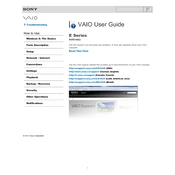
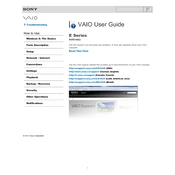
To perform a factory reset, restart your laptop and press the "F10" key when the VAIO logo appears. Select "VAIO Recovery" and follow the on-screen instructions to restore your system to factory settings. Ensure all important data is backed up before proceeding.
First, check if the laptop is powered on. If it is, try connecting it to an external monitor to determine if the issue is with the display or the graphics card. If the external monitor works, the laptop's display may need servicing.
Ensure the Wi-Fi is turned on both in Windows and on the physical switch if available. Update the network drivers via Device Manager, and try connecting to a different network to rule out router issues.
Turn off the laptop and unplug it. Use a can of compressed air to blow out any debris between the keys and wipe the keys with a slightly damp microfiber cloth. Avoid using excessive moisture.
Reduce screen brightness, close unnecessary programs, and disable Bluetooth and Wi-Fi when not in use. Consider activating power-saving modes and ensuring your battery is calibrated regularly.
Ensure that the vents are not blocked and clean them with compressed air. Place the laptop on a hard surface to improve airflow and consider using a cooling pad. Update the BIOS and drivers to the latest versions.
Visit the Sony support website and download the latest BIOS update for your model. Follow the provided instructions carefully to apply the update, ensuring the laptop is connected to a power source throughout the process.
Yes, the RAM can be upgraded. Turn off the laptop, disconnect all cables, and remove the bottom cover. Locate the RAM slots and insert compatible memory modules, ensuring they are properly seated.
Check the volume settings and ensure the mute option is not enabled. Update audio drivers via Device Manager. If the issue persists, run the audio troubleshooter in Windows.
Ensure the laptop is charged and try removing any connected peripherals. Perform a power reset by holding the power button for 10 seconds. If it still does not boot, seek professional repair assistance.