Sony SVE14A25CXH User's Guide
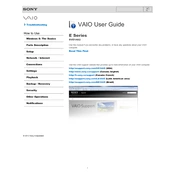
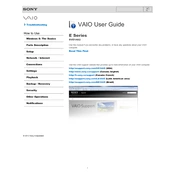
To perform a factory reset, restart your laptop and press F10 repeatedly until the Assist screen appears. Select 'Troubleshoot', then 'Recovery and maintenance'. Follow the on-screen instructions to complete the reset.
Ensure the laptop is charged. Disconnect all peripherals and hold the power button for 30 seconds. Connect the power adapter and try to turn it on again. If it still doesn't work, check for a faulty power adapter or contact support.
To improve battery life, reduce screen brightness, close unused applications, use power-saving modes, and disconnect peripherals when not in use. Regularly check for battery health and software updates.
First, power off the laptop and remove the battery. Unscrew the RAM compartment cover, remove the existing RAM by releasing the clips, and insert the new RAM module. Ensure it's properly seated and reassemble the laptop.
Check if the Wi-Fi is enabled and airplane mode is off. Restart the router and the laptop. Update the Wi-Fi driver from the Device Manager. If problems persist, reset the network settings.
Regularly clean the keyboard and vents, update the operating system and drivers, check for malware, and back up important data. Consider running system diagnostics monthly to ensure optimal performance.
Connect the external monitor using an HDMI cable. Press 'Windows + P' and select the desired display mode (Duplicate, Extend, or Second screen only) to configure the display settings.
Ensure the vents are not blocked and clean them with compressed air. Use the laptop on a hard, flat surface. Consider using a cooling pad and check for resource-heavy applications that may be causing overheating.
Stop using the hard drive to prevent further damage. Use data recovery software to attempt data retrieval or consult a professional data recovery service for assistance.
Visit the Sony support website, download the latest BIOS update for your model, and follow the provided instructions. Ensure the laptop is connected to a power source during the update process.