Sony SVE14A15FDW User's Guide
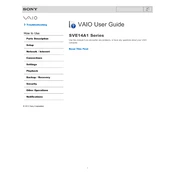
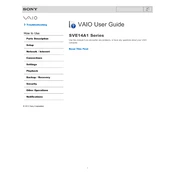
To perform a factory reset on your Sony SVE14A15FDW, turn off the laptop, turn it back on, and press the 'Assist' button. This will boot into the VAIO Care Rescue Mode, where you can select 'Start Recovery Wizard' and follow the on-screen instructions to restore the system to factory settings.
First, ensure the laptop is charged by connecting it to a power source. Check if the power indicator light is on. If it still doesn't turn on, try a power reset by removing the battery and AC adapter, then hold the power button for 30 seconds. Reconnect the battery and power adapter, then try turning it on again.
To connect to a Wi-Fi network, click on the network icon in the taskbar, select the desired Wi-Fi network from the list, and click 'Connect'. Enter the network password if prompted, and you should be connected.
Your laptop may be running slowly due to excessive startup programs, malware, or insufficient RAM. Try cleaning up startup programs via Task Manager, running a full system antivirus scan, and considering a RAM upgrade if necessary.
To update drivers, go to the Sony support website, enter your model number, and download the latest drivers. Alternatively, you can use Device Manager in Windows to automatically search for updated driver software.
Regularly clean the exterior with a soft cloth, keep the vents clear of dust, perform antivirus scans, update software and drivers, and back up important data periodically.
To extend battery life, reduce screen brightness, disable unnecessary background programs, use power-saving modes, and avoid extreme temperatures. Additionally, consider calibrating the battery periodically.
Ensure the vents are not blocked and clean any dust build-up. Use the laptop on a hard, flat surface and consider using a cooling pad. If overheating persists, check for high CPU usage processes in Task Manager and adjust power settings.
First, back up your data. Turn off the laptop, disconnect all cables, and remove the battery. Unscrew the hard drive cover, gently slide out the existing hard drive, and replace it with the new one. Reassemble and restore your data.
Check if the sound is muted or the volume is low. Ensure the correct playback device is selected. Update audio drivers via Device Manager. If the issue persists, run the audio troubleshooter in Windows.