Sony SVE1413BCXP User's Guide
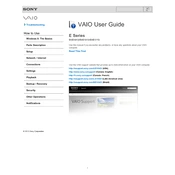
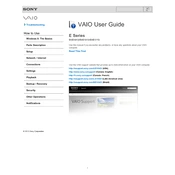
To perform a factory reset, restart your laptop and press F10 during boot-up to access recovery options. Select 'Troubleshoot', then 'Recover and Restore', and follow the on-screen instructions to reset your device.
First, ensure that the battery is charged or the power adapter is properly connected. Try holding the power button for 10 seconds to perform a hard reset. If the issue persists, check for any hardware malfunctions or contact Sony support.
Visit the official Sony support website, download the latest BIOS update for your model, and follow the provided instructions to install it. Make sure your laptop is connected to a power source during the update process.
Your laptop might be slow due to multiple startup programs or insufficient RAM. Disable unnecessary startup programs via Task Manager and consider upgrading your RAM. Running a disk cleanup and defragmentation might also help.
Click on the network icon in the system tray, select your wireless network from the list, and enter the network password when prompted. Ensure that the wireless switch on your laptop is turned on.
Turn off your laptop and unplug all cables. Flip the laptop over, slide the battery release latch, and carefully remove the old battery. Insert the new battery and ensure it clicks into place securely.
Ensure that the air vents are not blocked and clean any dust buildup using compressed air. Use a cooling pad to aid in heat dissipation and check if the internal fan is working properly.
Press the Fn key along with the F1 key (or the key with the touchpad icon) to toggle the touchpad on or off. You can also adjust touchpad settings in the Control Panel under 'Mouse Properties'.
Update your graphics drivers from the Device Manager or Sony's support website. Check the display cable connections, and adjust the screen refresh rate in the display settings.
Use the Windows Backup and Restore feature to create a backup of your files. Alternatively, you can manually copy important files to an external hard drive or cloud storage service.