Sony SVE1413APXB User's Guide
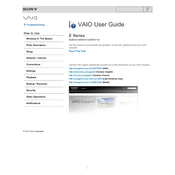
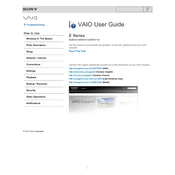
To perform a factory reset on your Sony SVE1413APXB, turn off the laptop. Then, turn it back on and immediately press and hold the "F10" key until the "Edit Boot Options" screen appears. Release the key and follow the on-screen instructions to perform a factory reset.
First, check if the laptop is charged or connected to a power source. Try holding the power button for 10-15 seconds to perform a hard reset. If the issue persists, consider removing the battery and power cable, pressing the power button for 30 seconds, then reconnecting the power.
To improve battery life, reduce screen brightness, close unnecessary applications, and disable Bluetooth and Wi-Fi when not needed. Also, consider using power-saving modes and regularly updating your system and drivers for improved efficiency.
Overheating can be caused by dust buildup in the vents. Use compressed air to clean the vents and ensure the laptop is on a hard, flat surface for proper ventilation. Additionally, consider using a cooling pad and checking for software that may be overloading the CPU.
To upgrade the RAM, turn off the laptop and unplug it. Remove the battery and unscrew the compartment cover on the bottom of the laptop. Carefully insert the new RAM module into the slot, ensuring it clicks into place, then reattach the cover and battery.
Click on the network icon in the system tray, select the desired Wi-Fi network, and click "Connect." Enter the network password if prompted, and ensure the Wi-Fi switch is turned on if your laptop has a physical toggle.
Check the volume settings and ensure the speakers are not muted. Update the audio drivers via the Device Manager. If problems persist, run the Windows Troubleshooter by right-clicking the sound icon and selecting "Troubleshoot sound problems."
Connect an external monitor using the HDMI or VGA port. Press "Windows + P" to open the display options and select the desired mode, such as "Duplicate" or "Extend." Adjust settings in the Control Panel if needed.
Visit the official Sony support website to download the latest BIOS update for your model. Follow the instructions provided in the download, ensuring your laptop is plugged in and do not turn it off during the update process.
Turn off and unplug the laptop. Use compressed air to remove debris from between the keys. For a deeper clean, lightly dampen a microfiber cloth with isopropyl alcohol and gently wipe the keys and surrounding areas.