Sony SVE1412BCXB User's Guide
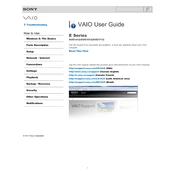
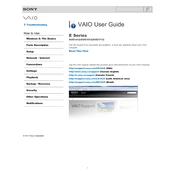
To reset the BIOS password on your Sony SVE1412BCXB, you need to remove the CMOS battery from the motherboard, wait for a few minutes, and then reinsert it. Please be cautious and ensure the laptop is powered off and unplugged before attempting this.
If your Sony SVE1412BCXB won't turn on, ensure the power adapter is connected and functioning. Try removing the battery and pressing the power button for 30 seconds to drain residual power. Reinsert the battery and try turning it on again.
To improve battery life, reduce screen brightness, disable unnecessary startup programs, and use power-saving modes. Regularly calibrate your battery by fully charging and then discharging it once a month.
Overheating can be caused by dust buildup in the cooling vents. Clean the vents using compressed air and ensure the laptop is placed on a hard surface to allow proper airflow. Consider using a cooling pad for additional cooling.
To upgrade the RAM, power off the laptop and remove the battery. Unscrew the RAM compartment cover at the bottom, remove the existing RAM sticks, and insert the new ones. Ensure they are properly seated before closing the compartment.
To perform a factory reset, restart your laptop and press the 'Assist' button. Select 'Troubleshoot' > 'Recovery and restore' > 'Restore factory settings'. Follow the on-screen instructions to complete the process.
Click on the network icon in the taskbar, select your Wi-Fi network, and click 'Connect'. Enter the network password when prompted. Ensure the Wi-Fi switch on the laptop is turned on if you have connection issues.
Check if the keyboard is physically damaged. Restart the laptop and try entering the BIOS to see if the keyboard works there. If it does, update or reinstall keyboard drivers in the operating system.
Turn off the laptop and unplug it. Use a soft, lint-free cloth slightly dampened with water or a screen cleaner. Gently wipe the screen in circular motions to avoid streaks. Do not spray liquid directly onto the screen.
Visit the Sony support website, enter your model number, and download the latest drivers. You can also use 'Device Manager' in Windows to automatically check for and install updated drivers.