Sony SVD13233CXB User's Guide
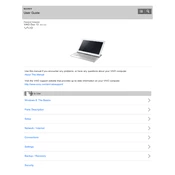
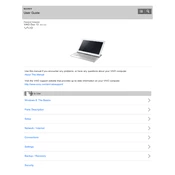
To perform a factory reset, go to Settings > Update & Security > Recovery. Under 'Reset this PC', select 'Get started' and choose the option to reset your PC completely.
First, ensure that the touch screen is enabled in the Device Manager. If it is, try calibrating the touch screen through Control Panel > Tablet PC Settings > Calibrate. Restart the device if necessary.
To extend battery life, reduce screen brightness, close unused applications, and activate power-saving modes. Additionally, avoid exposing the battery to extreme temperatures.
Visit the Sony support website and locate your model. Download the latest drivers and install them. Alternatively, use the Device Manager to automatically search and update drivers.
Check for malware using antivirus software. Uninstall unnecessary programs, disable startup programs, and consider upgrading RAM or switching to an SSD for better performance.
Use an HDMI cable to connect the laptop to the monitor. Once connected, press 'Windows + P' to select the display mode, such as 'Extend' or 'Duplicate'.
Ensure the Wi-Fi driver is up to date and try resetting the network adapter: Settings > Network & Internet > Status > Network reset. Restart the device afterward.
The RAM on the Sony SVD13233CXB is soldered to the motherboard, which means it cannot be upgraded. Consider optimizing software performance instead.
Use the built-in Windows Backup tool. Access it via Control Panel > System and Security > Backup and Restore. Alternatively, use cloud storage services for backup.
Use a microfiber cloth slightly dampened with water or a screen cleaning solution. Gently wipe the screen without applying excessive pressure. Avoid using paper towels or rough fabrics.