Sony SVD1322BPXB User's Guide
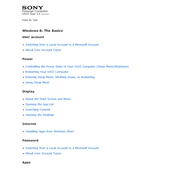
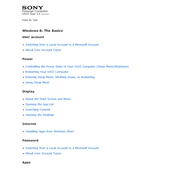
To perform a factory reset on your Sony SVD1322BPXB, go to 'Settings', select 'Update & Security', then 'Recovery'. Under 'Reset this PC', click 'Get started' and choose the option to remove everything and reinstall Windows.
First, try cleaning the screen with a soft, dry cloth. Then, restart your device. If the problem persists, update your touch screen driver via the Device Manager.
To extend battery life, reduce screen brightness, disable Bluetooth and Wi-Fi when not needed, and close unnecessary applications running in the background. Additionally, use the power saver mode available in the settings.
Overheating can be due to dust accumulation in vents. Clean the vents with compressed air. Ensure the laptop is on a hard, flat surface to allow proper ventilation and consider using a cooling pad.
Click on the network icon in the taskbar, select your wireless network from the list, and click 'Connect'. Enter the network password if prompted.
Download the latest BIOS update from the Sony support website. Run the downloaded file and follow the on-screen instructions carefully. Do not turn off the laptop during the update process.
Regularly update your operating system and drivers, uninstall unused programs, and consider upgrading your RAM or switching to an SSD for better performance.
Perform a disk cleanup to remove temporary files, check for malware using antivirus software, and disable startup programs that are not necessary.
Use the Windows Backup feature by going to 'Control Panel', selecting 'Backup and Restore', and following the prompts to set up a backup to an external drive or cloud storage.
Ensure the battery is charged and the power adapter is connected properly. Try performing a power reset by holding the power button for 10 seconds. If it still doesn’t turn on, consult a professional technician.