Sony SVD1321APXR User's Guide
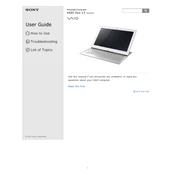
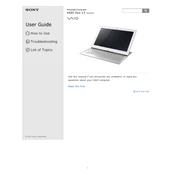
To perform a factory reset on your Sony SVD1321APXR, turn off the device. Then, press and hold the Assist button until the VAIO Care Rescue Mode screen appears. Select "Start recovery wizard" and follow the on-screen instructions to complete the reset.
If the touch screen is not responding, try restarting your device first. If the issue persists, check for any available system updates. You can also recalibrate the touch screen from the Control Panel under Pen and Touch settings.
To extend the battery life, reduce the screen brightness, disable unnecessary background applications, and use the built-in power-saving modes. Regularly calibrate the battery by fully charging and then discharging it once a month.
Use a soft, dry microfiber cloth to gently wipe the screen and keyboard. For stubborn stains, dampen the cloth with a small amount of water or a screen-safe cleaner. Avoid applying liquid directly to the device.
If your device is running slow, try clearing temporary files and uninstalling unused applications. Increasing the RAM or upgrading to an SSD can also significantly improve performance. Additionally, ensure that your operating system and drivers are up to date.
To connect to a wireless network, click on the network icon in the system tray, select your desired network, and enter the password if prompted. Ensure that the wireless switch on your laptop is turned on.
First, ensure that the battery is charged. If it still does not turn on, try performing a power reset by removing any external devices and holding the power button for 30 seconds. Reconnect the power adapter and try turning it on again.
The Sony SVD1321APXR has soldered RAM, meaning it is not upgradeable. To enhance performance, consider optimizing the system settings or using an external SSD for additional storage.
To enable Bluetooth, go to the Start menu, select Settings, then Devices. Under Bluetooth & other devices, toggle the Bluetooth switch to On. Ensure that airplane mode is disabled.
Visit the Sony support website, enter your model number, and download the latest drivers. You can also use the VAIO Update utility pre-installed on your device to check for and install updates automatically.