Sony SVD11213CXB User's Guide
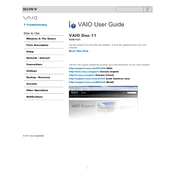
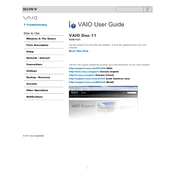
To perform a factory reset, turn off the device, then press and hold the Assist button until the VAIO Care Rescue Mode screen appears. Select 'Start Recovery Wizard', and follow the on-screen instructions to reset your device to factory settings.
First, ensure the battery is charged and the power adapter is securely connected. Try a power reset by removing the battery and power adapter, then press and hold the power button for 30 seconds. Reconnect the battery and power adapter, and try turning on the device.
To improve battery life, reduce screen brightness, disable Bluetooth and Wi-Fi when not in use, close unnecessary applications, and use the power-saving settings in the VAIO Control Center.
If the touch screen is unresponsive, try restarting the device. Ensure that the touchscreen driver is up to date via the Device Manager. If issues persist, perform a system restore to revert to a previous working state.
Click on the network icon in the taskbar, select your Wi-Fi network from the list, and click 'Connect'. Enter the network password if prompted, then click 'OK' to establish the connection.
Try restarting the device. Check for any debris under the keys and clean if necessary. Ensure the keyboard driver is updated via Device Manager. If problems continue, use an external keyboard to perform further troubleshooting.
Visit the Sony Support website, enter your model number, and download the latest drivers for your device. Alternatively, use the Device Manager on your computer to search for driver updates automatically.
Use a soft, lint-free microfiber cloth slightly dampened with water or a screen cleaning solution. Gently wipe the screen in a circular motion, avoiding excessive pressure to prevent damage.
Check for malware using antivirus software, close unnecessary programs running in the background, and ensure that your operating system and drivers are up to date. Consider upgrading RAM or switching to an SSD for better performance.
Keep your device clean and dust-free, avoid exposing it to extreme temperatures, use a surge protector, and regularly update the software and drivers. Additionally, handle the battery correctly by avoiding full discharges.