Sony STR-ZA1100ES User's Guide
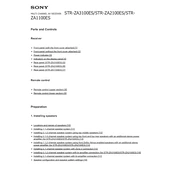
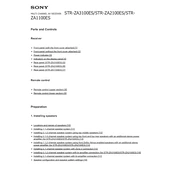
To perform a factory reset on the Sony STR-ZA1100ES, turn off the receiver. Press and hold the "Power" button for several seconds until "RESET" appears on the display. Release the button to complete the reset process.
You can connect the Sony STR-ZA1100ES to a home network via Ethernet cable for a stable connection. Alternatively, use the built-in Wi-Fi by navigating to Settings > Network > Network Setup and following the prompts to connect to your wireless network.
Check all cable connections to ensure they are secure. Verify that the correct input source is selected. Make sure the speakers are properly connected and that the speaker settings match your speaker configuration.
Yes, you can control the Sony STR-ZA1100ES using the "Music Center" app available for both iOS and Android devices. Ensure your smartphone is connected to the same network as the receiver.
To update the firmware, connect the receiver to the internet. Go to Settings > System Settings > Software Update and follow the on-screen instructions to download and install the latest firmware.
To set up multi-zone functionality, connect additional speakers to the Zone 2 or Zone 3 outputs. Use the remote or the on-screen menu to navigate to Settings > Zone Controls, and configure the desired audio output for each zone.
Ensure the receiver is placed within range of your router and away from any obstructions or electronic devices that may cause interference. Consider using a Wi-Fi extender if the signal is weak.
Press the Bluetooth button on the remote to switch to Bluetooth mode. Ensure the Bluetooth device is in pairing mode, and select "STR-ZA1100ES" from the list of available devices.
Ensure there is adequate ventilation around the receiver. Do not place it in an enclosed space or stack other components on top. If overheating persists, reduce the volume or check for any obstructions blocking the vents.
Use the built-in auto-calibration feature by connecting the supplied microphone and following the on-screen instructions. Adjust the equalizer settings manually via the on-screen menu to suit your room acoustics and personal preference.