Sony STR-DN1070 User's Guide
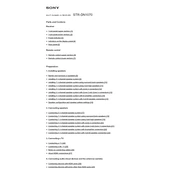
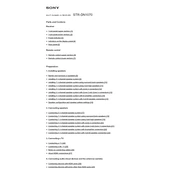
To connect your Sony STR-DN1070 to a Wi-Fi network, navigate to the "Settings" menu on the receiver's display, select "Network," and then choose "Network Setup." Follow the on-screen instructions to select your Wi-Fi network and enter the password.
Ensure that the receiver is correctly connected to the speakers and that all cables are properly plugged in. Check the speaker settings and volume levels. Also, verify that the right input source is selected.
To perform a factory reset on the Sony STR-DN1070, press and hold the "POWER" button on the front panel while pressing the "SPEAKERS" button. Hold both until "CLEARING" appears on the display.
Yes, the Sony STR-DN1070 supports 4K video pass-through, allowing you to connect 4K devices and enjoy high-definition content directly on your 4K TV.
To update the firmware, ensure the receiver is connected to the internet. Go to "Settings" > "Network" > "Software Update" and follow the prompts to update the firmware to the latest version.
Yes, you can control the Sony STR-DN1070 using the "SongPal" app, available for iOS and Android devices. This app allows you to control various functions of the receiver remotely.
The Sony STR-DN1070 supports various file formats for USB playback, including MP3, AAC, WMA, WAV, FLAC, and DSD. Check the user manual for a comprehensive list of supported formats.
Ensure all HDMI cables are securely connected and compatible with 4K signals. Try different HDMI ports on the receiver and the TV. If problems persist, reset the HDMI settings in the "Settings" menu.
To clean the Sony STR-DN1070, use a soft, dry cloth to wipe the exterior. Avoid using any liquid cleaners or sprays. Regularly check and clean the vents to prevent dust accumulation.
To set up multi-room playback, utilize the SongPal app to group compatible wireless speakers with the STR-DN1070. Follow the app instructions to configure and manage multi-room audio settings.