Sony STH40D User's Guide
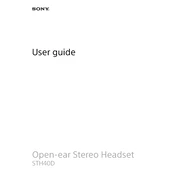
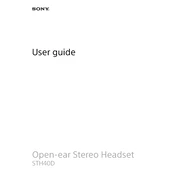
To pair the Sony STH40D with your smartphone, first ensure the headset is charged. Turn on Bluetooth on your smartphone. Press and hold the power button on the headset until the indicator light flashes blue. On your smartphone, search for Bluetooth devices and select 'STH40D' from the list.
If the headset does not turn on, ensure it is charged. Connect it to a power source using the provided USB cable. If it still doesn't turn on, try resetting the device by pressing and holding the power button for about 10 seconds.
For better sound quality, ensure the earbuds fit snugly in your ears. Adjust the equalizer settings on your smartphone for optimal audio performance. Also, ensure that the volume on your device is set to an appropriate level.
To clean your Sony STH40D, use a soft, dry cloth to gently wipe the earbuds and the cable. Avoid using water or any liquid cleaners. Regularly check for debris in the earbud tips and remove any buildup with a dry brush.
Yes, the Sony STH40D is equipped with a built-in microphone that allows you to make hands-free calls. Simply press the call button on the inline remote to answer or end calls.
The Sony STH40D offers up to 7.5 hours of continuous usage on a full charge. Battery life may vary depending on usage and volume levels.
To reset the Bluetooth connection, turn off the headset and turn it back on. If issues persist, delete the 'STH40D' from your device's Bluetooth list and repeat the pairing process.
The Sony STH40D is not water-resistant. Avoid exposing it to moisture or wet conditions to prevent damage.
Check the connection to ensure the earbuds are properly plugged in. Try adjusting the balance settings on your device. If the issue persists, inspect the earbud for debris or damage.
Currently, the Sony STH40D does not support firmware updates. Ensure compatibility with your device by using the latest versions of your smartphone's operating system and applications.