Sony SGP771 Xperia Z4 User's Guide
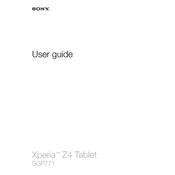
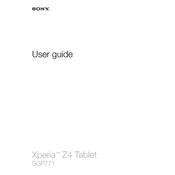
To perform a factory reset, go to Settings > Backup & reset > Factory data reset. Confirm your selection and the tablet will reset to its original settings.
Ensure the charger is properly connected and that the power outlet is working. Try using a different USB cable or charger. If the issue persists, check for debris in the charging port or consider a battery replacement.
To extend battery life, reduce screen brightness, disable unused apps and connectivity features, and use Stamina mode available under Settings > Battery.
Overheating can be managed by avoiding heavy usage during charging, closing unused apps, and keeping the device out of direct sunlight. If overheating persists, consider updating the software or contacting support.
Go to Settings > About tablet > Software update. If an update is available, follow the on-screen instructions to download and install it.
Clear the cache by going to Settings > Storage & memory. You can also uninstall unused apps and perform a device restart to improve performance.
Yes, the Xperia Z4 supports microSD cards up to 128GB. To insert the card, locate the microSD slot on the side of the device and insert your card following the indicated orientation.
Go to Settings > Wi-Fi, then select the desired network from the list and enter the password if required.
Perform a soft reset by pressing and holding the power and volume up buttons simultaneously until the device vibrates and restarts. If the issue continues, check for software updates or contact support.
To take a screenshot, press and hold the power button and the volume down button at the same time until you hear a shutter sound. The screenshot will be saved in the Photos app.