Sony SGP621 Xperia Z3 Compact User's Guide
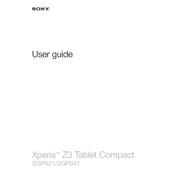
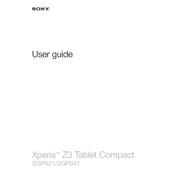
To perform a factory reset, go to Settings > Backup & reset > Factory data reset. Follow the on-screen instructions and confirm the reset. Note that this will erase all data on your device.
First, ensure the charger and cable are functioning by testing them with another device. Clean the charging port of any debris. If the issue persists, try a different power outlet or charger, and consider replacing the battery if it's old.
To extend battery life, reduce screen brightness, limit background app activity, use Stamina Mode, and disable features like Bluetooth and GPS when not in use.
Go to Settings > About phone > Software update. Check for updates, and if available, download and install the update following the on-screen instructions. Ensure your device is charged or connected to power during the update.
Press and hold the Power button and the Volume Down button simultaneously until you hear a shutter sound or see a visual confirmation. The screenshot will be saved in the Gallery.
Clear app caches, uninstall unused apps, and consider restarting the device. If the issue persists, performing a factory reset may help resolve software-related issues.
Delete unnecessary files and apps, clear app caches, and transfer photos and videos to a cloud service or external storage. You can also use the built-in Storage settings to analyze and manage space.
Overheating can be caused by intensive tasks or high ambient temperatures. To prevent it, avoid using the phone while charging, close unused apps, and keep the device out of direct sunlight.
Locate the SIM card slot on the side of the device. Use a SIM eject tool or a paperclip to open the tray, place the SIM card in the tray with the gold contacts facing down, and gently push the tray back into the device.
Ensure Wi-Fi is enabled, and restart both your phone and the router. Forget the network in Settings > Wi-Fi, then reconnect. If the problem persists, check for software updates or reset network settings.