Sony SGP561 Xperia Z2 User's Guide
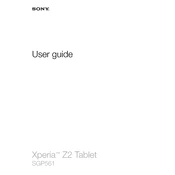
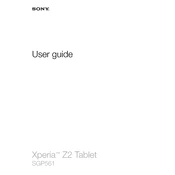
To perform a factory reset on your Xperia Z2, go to Settings > Backup & reset > Factory data reset. Confirm your selection and follow the prompts to complete the reset process. This will erase all data on your device, so ensure you back up important information beforehand.
If your Xperia Z2 is not charging, try using a different charging cable and adapter. Check for debris in the charging port and ensure it is clean. Restart your device and try charging again. If the problem persists, consider replacing the battery or contacting Sony support.
To extend battery life, reduce screen brightness, disable unused apps and services, and enable Battery Saver mode. Avoid using live wallpapers and reduce the frequency of background data syncing.
Use a soft, lint-free cloth slightly dampened with water or a screen cleaner specifically designed for electronics. Gently wipe the screen in circular motions and avoid using paper towels or abrasive materials.
To update the software, go to Settings > About phone > Software update. Check for available updates and follow the prompts to download and install. Ensure your device is connected to Wi-Fi and has sufficient battery power before updating.
Overheating can be caused by intensive apps or environmental factors. Close unused apps and avoid using the device in direct sunlight. If overheating persists, restart the device and ensure it is running the latest software version.
Connect your Xperia Z2 to the computer using a USB cable. Select 'File Transfer' mode on your device. The computer should recognize the device, allowing you to copy files between the Xperia Z2 and the computer.
Clear cache and unnecessary files, uninstall unused apps, and restart the device. Consider performing a factory reset if the device remains slow. Ensure the software is up-to-date for optimal performance.
To take a screenshot, press and hold the power button and the volume down button simultaneously until you see a confirmation on the screen. The screenshot will be saved in the Gallery app.
The Xperia Z2 is water-resistant with an IP58 rating, allowing it to be submerged in water for up to 30 minutes at a depth of 1.5 meters. Ensure all ports and covers are tightly closed before submerging. Avoid using the device in saltwater or chlorinated pools.