Sony SGP521 Xperia Z2 User's Guide
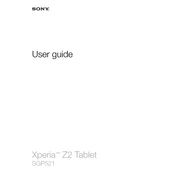
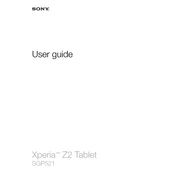
To perform a factory reset on your Sony Xperia Z2 SGP521, go to Settings > Backup & reset > Factory data reset. Confirm your selection and wait for the device to reset. Ensure you back up important data before proceeding.
If your Xperia Z2 is not charging, check the charging cable and adapter for damage. Try using a different charger and outlet. Clean the charging port and ensure there is no debris. If the issue persists, consider a battery replacement or contacting support.
To improve battery life, reduce screen brightness, turn off unused apps running in the background, enable battery saver mode, and disable connectivity features like Bluetooth and Wi-Fi when not in use.
If your device is running slow, clear the cache by going to Settings > Storage > Cached data. Uninstall unused apps and perform a system update to ensure your device is running the latest software.
To connect to a Wi-Fi network, go to Settings > Wi-Fi, turn on Wi-Fi, and select your desired network from the list. Enter the network password if prompted and tap Connect.
If the screen is unresponsive, try performing a soft reset by holding the power button and volume up button simultaneously until the device vibrates and restarts. If the issue continues, consider a factory reset or contact support.
Yes, you can expand the storage by inserting a microSD card into the slot located on the side of the device. Ensure the device is powered off before inserting the card.
To update the software, go to Settings > About phone > Software update. Check for updates and follow the on-screen instructions to download and install any available updates. Ensure your device is connected to Wi-Fi and has sufficient battery life.
If the camera is not working, restart your device and clear the camera app cache by going to Settings > Apps > Camera > Storage > Clear cache. If the problem persists, try a third-party camera app or perform a factory reset.
To transfer files, connect your Xperia Z2 to a computer using a USB cable. Select 'Media Transfer Mode' (MTP) on the device, then drag and drop files between the device and the computer using File Explorer (Windows) or Finder (Mac).