Sony SGP512 Xperia Z2 User's Guide
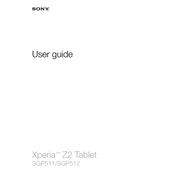
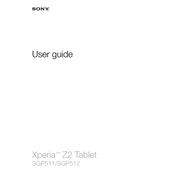
To perform a factory reset on your Xperia Z2, go to Settings > Backup & reset > Factory data reset. Confirm the action by tapping Reset phone. Note that this will erase all data on your device.
To take a screenshot, press and hold the Power button and the Volume Down button simultaneously until you hear a shutter sound or see a visual confirmation.
First, check the charging cable and adapter for any damage. Try using a different charger or cable. Clean the charging port on your device to ensure there is no debris. If the issue persists, consider contacting Sony support.
To improve battery life, reduce screen brightness, disable background apps, and turn off connectivity features like Bluetooth and Wi-Fi when not in use. Enabling Battery STAMINA mode can also extend battery life.
Overheating can be caused by prolonged use of intensive apps or gaming. Ensure your software is up to date, close unused applications, and keep the device out of direct sunlight. If the problem continues, seek professional assistance.
To update the software, go to Settings > About phone > Software update. Follow the on-screen instructions to download and install any available updates. Ensure your device has sufficient battery life and is connected to Wi-Fi.
Use the Xperia Transfer Mobile app to transfer data such as contacts, messages, and media files from your old device. This can be done via USB cable, Wi-Fi, or cloud service.
Delete unused apps, clear app cache, and transfer photos or videos to a cloud service or microSD card. You can also use the Storage settings to identify and clear large files.
To set up Wi-Fi, go to Settings > Wi-Fi, and turn on the Wi-Fi switch. Select your network from the list and enter the password if prompted. Tap Connect to establish the connection.
Restart the device to clear temporary files and refresh system performance. Uninstall unused apps and clear app caches. Consider performing a factory reset if the issue persists, but ensure all data is backed up.