Sony SBH90C User's Guide
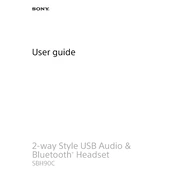
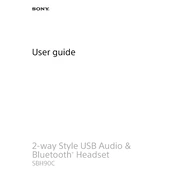
To pair the Sony SBH90C with your smartphone, first turn on the headset. Then, enable Bluetooth on your smartphone and search for new devices. Select 'Sony SBH90C' from the list and follow any additional on-screen instructions to complete the pairing process.
If the Sony SBH90C is not charging, ensure that the USB cable is properly connected to both the headset and the power source. Check for any debris in the charging port. If the problem persists, try using a different USB cable and power adapter.
To reset the Sony SBH90C to factory settings, turn off the headset. Press and hold the power button and the volume up button simultaneously for about 7 seconds until the indicator light flashes three times.
The Sony SBH90C provides up to 7 hours of continuous music playback or talk time on a full charge.
Yes, you can use the Sony SBH90C while it is charging, whether connected via USB Type-C or Bluetooth.
To update the firmware on the Sony SBH90C, download the latest version from the official Sony website. Connect the headset to your computer via USB, then follow the instructions provided with the firmware update to install it.
If sound is only coming from one side of the headset, check the Bluetooth connection and ensure that it is stable. Try resetting the headset and ensure that the audio balance settings on your device are centered.
To switch between paired devices with the Sony SBH90C, disconnect from the current device and use the pairing process to connect to the new device. The headset can remember multiple devices and quickly reconnect with them.
The Sony SBH90C supports various audio codecs including SBC and AAC, providing high-quality audio playback across different devices.
For the best sound quality with the Sony SBH90C, ensure a secure fit in your ears, use the appropriate ear tips, maintain a strong Bluetooth connection, and adjust the equalizer settings on your device to suit your preferences.