Sony SBH70 User's Guide
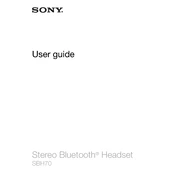
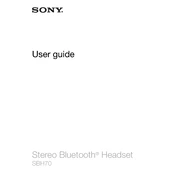
To pair your Sony SBH70 with a smartphone, ensure the headset is charged and turned off. Press and hold the power button until the LED indicator starts flashing blue. Enable Bluetooth on your smartphone, search for devices, and select "SBH70" from the list.
To reset the Sony SBH70, ensure the headset is turned off. Press and hold both the power button and volume up button simultaneously for about 5 seconds. The LED will flash green once, indicating that the reset was successful.
If your Sony SBH70 won't charge, first check the charging cable and adapter. Try using a different USB cable and adapter to see if the issue persists. Inspect the charging port for debris and clean it if necessary.
To update the firmware on your Sony SBH70, connect it to a computer and use the Sony Update Service software. Follow the on-screen instructions to complete the update process.
No, it is not recommended to use the Sony SBH70 while it is charging. For safety and optimal performance, allow the device to fully charge before use.
The Sony SBH70 provides approximately 6 hours of talk time and up to 650 hours of standby time on a full charge.
To improve the audio quality of your Sony SBH70, ensure a secure fit in your ears, keep the headset clean, and avoid interference from other wireless devices. Adjust the equalizer settings on your connected device if available.
If your Sony SBH70 is not connecting, ensure Bluetooth is enabled on both devices and the headset is in pairing mode. Try restarting both devices and remove any existing Bluetooth pairings from your device's settings.
Yes, the Sony SBH70 is designed to be water-resistant with an IP57 rating, making it suitable for use in rain and sweat but not for submersion in water.
To clean your Sony SBH70, gently wipe the surface with a soft, dry cloth. Avoid using any solvents or abrasive materials. Ensure the charging port and ear tips are free from debris.