Sony SBH56 User's Guide
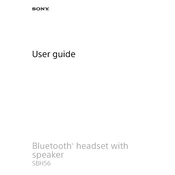
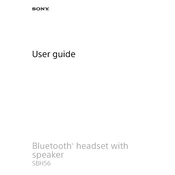
Turn on the SBH56 by pressing and holding the power button until the indicator light flashes blue. Enable Bluetooth on your smartphone and search for new devices. Select "Sony SBH56" from the list of available devices to pair.
Ensure the charging cable is properly connected to both the SBH56 and a power source. Check for any debris in the charging port. Try using a different charging cable or adapter. If it still doesn't charge, consider resetting the device by holding down the power button for 10 seconds.
Yes, the SBH56 allows you to control music playback. You can play, pause, skip forward, or skip backward using the dedicated buttons on the device.
To perform a factory reset, press and hold the power button and the volume down button simultaneously for about 10 seconds until the device turns off. Release the buttons and turn the device back on.
Ensure the SBH56 is in pairing mode and that Bluetooth is enabled on your device. Forget the SBH56 from the list of paired devices on your smartphone and try pairing again. If the issue persists, restart both the SBH56 and your smartphone.
When the SBH56 is powered on, press the volume up or down button. The indicator light will flash to show the current battery level: green for high, orange for medium, and red for low.
Yes, the SBH56 is compatible with most voice assistants. You can activate your device's voice assistant by pressing the dedicated button on the SBH56.
To update the firmware, connect the SBH56 to your smartphone and open the Sony Headphones Connect app. Follow the on-screen instructions to check for and install any available updates.
Yes, the SBH56 can be used for phone calls. It has a built-in microphone that allows you to make and receive calls. Use the call button on the device to answer or end calls.
Ensure the device is powered on and properly connected to your smartphone. Check the volume level on both the SBH56 and your smartphone. If there is still no sound, try restarting the device and re-pairing it with your smartphone.