Sony SBH50 User's Guide
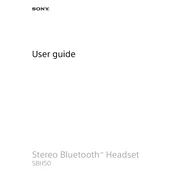
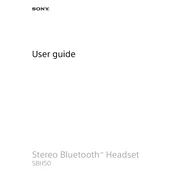
To pair your Sony SBH50 with a smartphone, turn on Bluetooth on your phone, then press and hold the power button on the SBH50 until the indicator light flashes blue. On your phone, search for Bluetooth devices and select "SBH50" from the list.
If your SBH50 is not charging, try using a different USB cable and power source. Ensure the charging port is free from dust and debris. If the problem persists, perform a reset by pressing the reset button with a pin.
To reset your Sony SBH50, press and hold the power button and the play button simultaneously for about 5 seconds until the device vibrates.
To update the firmware on your SBH50, connect it to a computer with the Sony Update Service software installed. Follow the on-screen instructions to complete the update process.
Ensure Bluetooth is enabled on both devices. Try unpairing and then re-pairing them. If the issue persists, restart both devices and ensure they are in close proximity during pairing.
Yes, the Sony SBH50 can pair with multiple devices, but it can only connect to one device at a time for audio playback.
Use the buttons on the side of the SBH50 to play, pause, skip tracks, and adjust volume. Refer to the user manual for detailed button functions.
The Sony SBH50 offers up to 8 hours of talk time and approximately 400 hours of standby time on a full charge.
Ensure a tight fit of the earphones in your ears for optimal sound quality. Check the Bluetooth connection for interference and keep the firmware updated for the best performance.
Yes, the Sony SBH50 can be used with voice assistants like Google Assistant and Siri when paired with compatible smartphones.