Sony SAN-18D2 Installation Manual
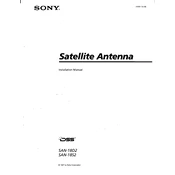
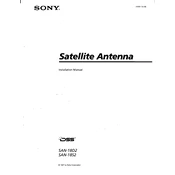
To perform a factory reset on the Sony SAN-18D2, press and hold the reset button located at the back of the unit for about 10 seconds until the power LED starts blinking. This will restore the system to its default settings.
Ensure that all network cables are securely connected. Verify that the network settings are correctly configured in the device's menu. Try rebooting both the SAN-18D2 and your router. If the issue persists, consider updating the firmware.
Download the latest firmware from the Sony support website. Connect to the SAN-18D2 via a web browser, navigate to the firmware update section, and follow the instructions to upload and install the new firmware.
It is recommended to perform quarterly checks on the system, ensuring that ventilation is unobstructed, all firmware is up-to-date, and the system is free from dust. Conduct a full system diagnostic bi-annually.
Ensure that the device is running the latest firmware. Regularly clear cached data and logs. Consider upgrading to higher capacity drives if storage is near its limit. Optimize network settings for better bandwidth usage.
Ensure proper ventilation around the unit and that it is not placed in direct sunlight or near heat sources. Check that all cooling fans are operational. If overheating persists, consider consulting a professional for further inspection.
Yes, the storage capacity of the Sony SAN-18D2 can be expanded by adding compatible external drives via USB or network-attached storage options. Refer to the user manual for supported storage options.
Data can be backed up by connecting an external storage device to the SAN-18D2 and using the built-in backup utility to copy the files. Alternatively, you can use network-based backup solutions to transfer data to another location.
Check the power cable and ensure it is properly connected. Verify that the power outlet is functional by testing with another device. Inspect the power adapter for any visible damage. If the problem persists, consider contacting Sony support.
Enable password protection for the admin interface and ensure it is strong. Regularly update the system firmware. Use encryption for sensitive data and configure the firewall settings to restrict unauthorized access.