Sony SAN-18D1 Installation Manual
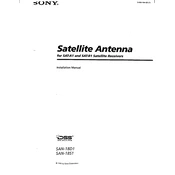
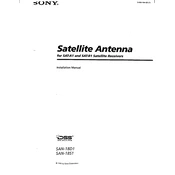
To set up the Sony SAN-18D1, start by connecting the unit to a power source and your network. Ensure all cables are securely attached. Use the included software to configure the initial settings such as IP address, subnet mask, and gateway. Follow the on-screen instructions to complete the setup process.
First, verify that all network cables are connected properly. Check the network settings on the SAN-18D1 to ensure they are correct. Use the built-in diagnostics tool to test network connectivity. If the issue persists, try restarting the device and your network equipment.
Regular maintenance includes checking for firmware updates, cleaning the unit's exterior, and ensuring that the ventilation is unobstructed. It's also advisable to regularly back up data and check the health of the storage drives.
Download the latest firmware from the Sony support website. Access the device's management interface, navigate to the firmware update section, and upload the firmware file. Follow the prompts to complete the update process. Ensure the device remains powered on during the update.
Check the power connection to ensure it is secure. Verify that the power outlet is functional by testing it with another device. If the problem persists, consider replacing the power cable or contacting Sony support for further assistance.
To reset the device, locate the reset button on the back of the unit. Press and hold it for about 10 seconds until the device reboots. Note that this will erase all custom settings and data, so ensure you have backups before proceeding.
Ensure that the firmware is up to date and that the device is properly ventilated. Organize and defragment the storage if necessary, and regularly check for any hardware issues. Adjust network settings to ensure optimal speed and stability.
You can expand the storage by adding compatible hard drives to the available bays. Ensure the new drives are formatted and configured correctly within the device's management interface. Follow the manufacturer's guidelines for adding and configuring additional storage.
Common error messages include network disconnection, which can be resolved by checking the network settings and cables, and storage drive errors, which may require running a diagnostic tool or replacing faulty drives. Consult the user manual for specific error codes and solutions.
Access the device's management interface and navigate to the storage settings. Select the RAID configuration option and choose the desired RAID level. Follow the on-screen instructions to configure the RAID setup. Make sure to back up data before making changes.