Sony PRSA-CL1 User's Guide
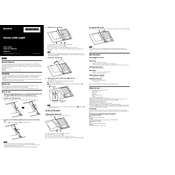
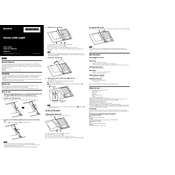
To charge the Sony PRSA-CL1, connect the included USB cable to the device and plug it into a computer or a USB charger. Ensure the device is powered off for faster charging.
First, ensure the device is charged. If it still does not turn on, try resetting it by holding down the power button for 10 seconds. If the problem persists, consult the user manual or contact Sony support.
Connect the PRSA-CL1 to your computer using the USB cable. Once connected, drag and drop compatible eBook files into the device's storage folder.
Ensure the USB cable is properly connected and the device is turned on. Try using a different USB port or cable. If the issue continues, update the device drivers on your computer.
Yes, the Sony PRSA-CL1 supports PDF files. You can transfer them to the device just like eBooks. Use the 'Zoom' function for better readability.
Go to the device's settings menu, select 'Device Management', and choose 'Reset to Factory Settings'. Confirm the action to proceed.
Use a soft, lint-free cloth slightly dampened with water. Gently wipe the screen to remove fingerprints and dust. Avoid using chemicals or abrasive materials.
To extend battery life, reduce screen brightness, disable wireless features when not in use, and ensure the device is powered off when not in use for extended periods.
No, the Sony PRSA-CL1 does not have Wi-Fi capability. Books must be transferred via a USB connection.
Check the Sony support website for any available firmware updates. Follow the instructions provided to download and install the update via a USB connection to your computer.