Sony PRS-T3 Series User's Guide
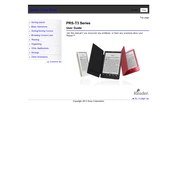
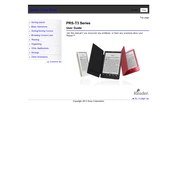
To reset your Sony PRS-T3 to factory settings, go to 'Settings', select 'Initialization', and choose 'Restore Default Settings'. Confirm the action to reset the device.
Connect your Sony PRS-T3 to your computer using a USB cable. Once connected, drag and drop eBook files into the 'READER' drive that appears in your file explorer.
If your Sony PRS-T3 is not turning on, try charging it for at least 30 minutes using the included charger. If the issue persists, perform a soft reset by pressing the reset button with a small pin.
To connect to a Wi-Fi network, navigate to 'Settings', tap 'Wireless Network Settings', and select your desired network. Enter the password if required and connect.
The Sony PRS-T3 supports a variety of formats, including ePub, PDF, TXT, RTF, JPEG, PNG, and BMP files.
To improve battery life, reduce screen brightness, turn off Wi-Fi when not in use, and close unused applications. Additionally, keep your firmware updated for optimal performance.
To update the firmware, connect your device to Wi-Fi, go to 'Settings', select 'About Device', and tap 'Software Update'. Follow the on-screen instructions to complete the update.
Yes, you can read PDFs on your Sony PRS-T3. However, complex PDFs with graphics may load slower, and reflow may not work perfectly for all documents.
Manage your library by accessing 'Collections' in the main menu. You can create, rename, and delete collections to organize your eBooks effectively.
If the screen is frozen, perform a soft reset by pressing the reset button located on the back of the device using a small pin. This will restart the device without affecting your data.