Sony PRS-T1 User's Guide
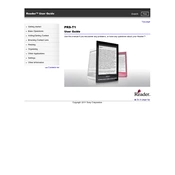
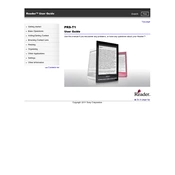
To perform a factory reset on your Sony PRS-T1, go to Home > Applications > Settings > Initialize > Restore Defaults. Confirm the reset when prompted.
Ensure the charging cable and adapter are functioning properly. Try using a different USB cable or adapter, and connect to a different power source. If issues persist, check the charging port for debris.
Connect your PRS-T1 to the computer via USB. Open the Reader for PC/Mac software, and drag and drop eBooks from your library to the device. Eject the device safely once the transfer is complete.
Press and hold the power button for at least 10 seconds to force a restart. If the device remains unresponsive, use a paperclip to press the reset button located at the back of the device.
Download the latest firmware update from the Sony support website. Connect your PRS-T1 to the computer, and follow the on-screen instructions to complete the update process.
Yes, the Sony PRS-T1 supports PDF files. You can transfer PDF documents to your device using the Reader for PC/Mac software or by directly copying them to the device's storage via USB.
Go to Home > Applications > Settings > Wireless Network Settings. Turn on Wi-Fi, scan for available networks, select your network, and enter the password if required.
The Sony PRS-T1 supports ePub, PDF, and TXT file formats. It also supports Adobe DRM protected files.
While reading a book, tap and hold the text you want to highlight or annotate. Select the highlight or note option from the menu that appears.
Ensure the USB cable is securely connected. Try using a different USB port or cable. Restart both the PRS-T1 and the computer. If the issue persists, check for driver updates on the Sony support website.