Sony PRS-700 User's Guide
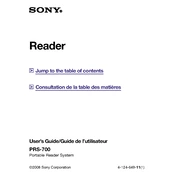
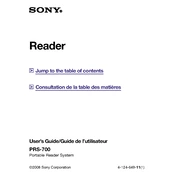
To reset your Sony PRS-700, press the reset button located on the bottom of the device using a pointed object like a paperclip. After resetting, power on the device by pressing the power button.
To extend battery life, reduce the screen brightness, turn off wireless connections when not in use, and avoid leaving the device in extreme temperatures. Regularly charging the battery and not letting it completely drain also helps.
Connect the PRS-700 to your computer using a USB cable. Open the Reader Library software, select the eBooks you want to transfer, and drag them to the 'Reader' icon in the software.
Ensure the USB cable is properly connected. Try using a different USB port or cable. Check for updates to the Reader Library software and restart your computer and device.
To improve page-turn speed, ensure your device firmware is up-to-date. Use the 'Text Only' mode when reading, as disabling graphics can enhance performance.
The Sony PRS-700 supports multiple formats including ePub, PDF, TXT, RTF, BBeB, and LRF. Ensure your eBooks are in these formats for compatibility.
While reading a book, tap the 'Size' button on the bottom of the screen. Select your preferred font size from the options provided to adjust the text to your liking.
Clean the screen with a soft, dry cloth to remove any dirt or smudges. If the problem persists, try performing a device reset by pressing the reset button.
In the Reader Library software, create a new collection and drag and drop your eBooks into it. Sync your device with the software to update the collections on your PRS-700.
Yes, the Sony PRS-700 can read PDF files. However, for better readability, you may need to adjust the zoom settings or convert the PDFs to a more suitable eReader format like ePub.