Sony PRS-650 User's Guide
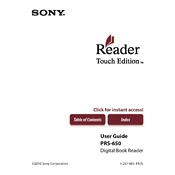
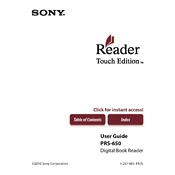
To perform a soft reset on your Sony PRS-650, simply press the RESET button located at the bottom of the device using a pointed object like a paperclip. This will restart your device without erasing any data.
First, ensure that the USB cable is properly connected to both the device and a powered USB port on your computer. If it still does not charge, try using a different USB cable or connecting to a different USB port. Additionally, ensure your device's battery is not completely drained as it may take a few minutes to show charging.
Connect the PRS-650 to your computer using the supplied USB cable. Once connected, open your eBook management software (like Adobe Digital Editions) and drag the eBooks to the device icon to transfer them. You can also manually copy ePub or PDF files to the 'Books' folder in the device's storage.
Ensure that the USB cable is securely connected and try using a different USB port. Check if the device appears in the device manager; if not, try reinstalling the USB drivers. Additionally, ensure the eReader is turned on and charged.
Visit the Sony support website to check for the latest firmware updates. If an update is available, download it to your computer. Connect your PRS-650 to your computer, then run the downloaded firmware update file and follow the on-screen instructions.
The Sony PRS-650 supports several file formats including ePub, PDF, TXT, RTF, and BBeB formats. It also supports image formats such as JPEG, PNG, GIF, and BMP.
While reading a book, tap the 'Options' button and select 'Text Size'. You can then choose from several font size options to adjust the text to your preference.
To add a bookmark, simply tap on the top right corner of the page while reading. A bookmark icon will appear, indicating that the page has been bookmarked.
Perform a soft reset by pressing the RESET button with a paperclip or similar object. If the issue persists, ensure your device is fully charged and try turning it off and on again.
To organize books into collections, go to the 'Collections' option on the home screen, select 'Create New Collection', and name it. You can then add books to this collection by selecting them and choosing 'Add to Collection'.