Sony PCV-W510G User's Guide
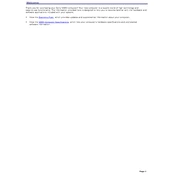
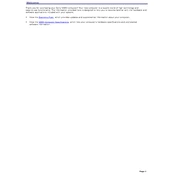
To perform a factory reset on the Sony PCV-W510G, restart the computer and press the F10 key repeatedly when the VAIO logo appears. Follow the on-screen instructions to restore the system to factory settings. Be sure to back up important data before proceeding.
If your Sony PCV-W510G is not turning on, check the power cable and ensure it's securely connected. Try plugging the computer into a different power outlet. If the problem persists, remove any attached peripherals and attempt to power it on again.
To upgrade the RAM on the Sony PCV-W510G, turn off the computer and unplug all cables. Remove the back panel by unscrewing the screws. Locate the RAM slots, remove the existing modules, and insert the new RAM modules. Reattach the back panel and power on the device.
To clean the fan of the Sony PCV-W510G, power down the computer and unplug it. Remove the back panel. Use compressed air to blow out dust from the fan and vents. Be careful not to damage any components. Reattach the panel and restart the computer.
To connect your Sony PCV-W510G to a wireless network, click on the network icon in the system tray. Select the desired Wi-Fi network from the list and click 'Connect'. Enter the network password if prompted and click 'OK'.
If the display on your Sony PCV-W510G is flickering, try adjusting the screen resolution or refresh rate via the display settings. Ensure that the graphics drivers are up to date. If the issue persists, the display cable or hardware might need inspection.
To replace the hard drive on a Sony PCV-W510G, power down the computer and remove the back panel. Disconnect the SATA and power cables from the existing hard drive, unscrew it, and remove it from its bay. Insert the new hard drive, reconnect the cables, and secure it with screws. Replace the panel and restart the computer.
To update the BIOS on a Sony PCV-W510G, visit the Sony support website and download the latest BIOS update for your model. Run the downloaded file and follow the on-screen instructions. Ensure the computer is plugged in to avoid power loss during the update.
To troubleshoot sound issues on the Sony PCV-W510G, first check the volume settings and ensure that the sound is not muted. Update the audio drivers through the Device Manager. If the problem continues, test with different speakers or headphones.
If the USB ports on your Sony PCV-W510G are not working, check the Device Manager for any driver issues. Try uninstalling and reinstalling the USB drivers. Test the ports with different USB devices to rule out port damage.