Sony PCV-W10 User's Guide
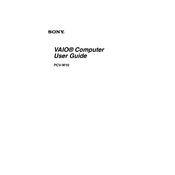
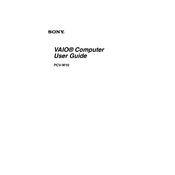
To connect the Sony PCV-W10 to a wireless network, go to the Control Panel, select 'Network and Internet', then 'Network and Sharing Center'. Choose 'Set up a new connection or network', select 'Manually connect to a wireless network', and follow the prompts to enter your network details.
If the Sony PCV-W10 does not turn on, ensure that the power cable is securely connected. Check if the power outlet is functional by testing another device. If the issue persists, try resetting the power supply by unplugging it for a few minutes before reconnecting.
To restore the Sony PCV-W10 to factory settings, restart the computer and press F10 repeatedly during boot to access the recovery partition. Follow the on-screen instructions to initiate a system restore to the factory default state.
To clean the keyboard, use compressed air to remove dust and debris. For the screen, use a microfiber cloth slightly dampened with water or a screen cleaner. Avoid using excessive liquid or harsh chemicals.
If the display is flickering, adjust the screen refresh rate in the display settings. Ensure that the graphics drivers are up to date. Check the display cable connections for any signs of wear or damage.
To increase storage, consider using an external hard drive or upgrading the internal hard drive if possible. Use cloud storage solutions for additional space and to back up important data.
Ensure the vents are not blocked and clean them using compressed air. Place the computer on a hard, flat surface to improve airflow. Consider using a cooling pad to help dissipate heat.
To update drivers, go to 'Device Manager' from the Control Panel, find the device you want to update, right-click, and select 'Update driver'. You can also visit the Sony support website to download the latest drivers.
Check for malware using antivirus software. Remove unnecessary startup programs and files. Consider upgrading the RAM or hard drive for better performance. Defragment the hard drive if applicable.
To connect an external monitor, use the VGA or HDMI port on the back of the PCV-W10. Once connected, press the appropriate function key (usually F7 or F8) to switch displays or extend the screen.