Sony PCV-V200G User's Guide
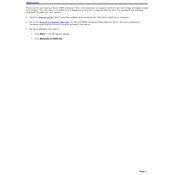
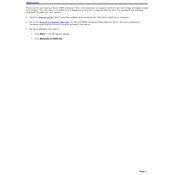
To perform a factory reset on your Sony PCV-V200G, restart your computer and press F10 repeatedly during startup to access the recovery partition. Follow the on-screen instructions to restore your system to factory settings.
If your Sony PCV-V200G won't turn on, first check the power cable and ensure it is securely connected. Verify that the power outlet is working by testing with another device. If the problem persists, consider checking the power supply unit or seeking professional assistance.
To upgrade the RAM on your Sony PCV-V200G, power off the computer and disconnect all cables. Open the case, locate the RAM slots on the motherboard, and carefully insert the new RAM modules. Ensure they are securely seated before reassembling the case and powering on the computer.
Common causes of overheating include dust buildup and inadequate ventilation. To fix this, regularly clean the vents and fan using compressed air and ensure that the computer is placed in a well-ventilated area.
To update drivers, visit Sony's official support website and download the latest drivers for your PCV-V200G model. Follow the installation instructions provided with each driver package.
If your Sony PCV-V200G is running slow, start by checking for malware and viruses using antivirus software. Next, remove unnecessary startup programs, clear temporary files, and consider upgrading the RAM for better performance.
To connect to a wireless network, click on the network icon in the system tray, select the desired Wi-Fi network, and enter the password if prompted. Ensure that the wireless adapter is enabled in the network settings.
First, check if the sound is muted or the volume is too low. Ensure that the audio drivers are up to date and that the correct playback device is selected in the sound settings. If necessary, troubleshoot using the sound troubleshooter in Windows.
To clean the screen, power off the computer and use a microfiber cloth slightly dampened with water or a screen cleaning solution. Gently wipe the screen in a circular motion to avoid streaks.
Regularly update your operating system and software, clean the hardware components to prevent dust buildup, back up important data, and perform periodic system scans to maintain optimal performance.