Sony PCV-RZ55G User's Guide
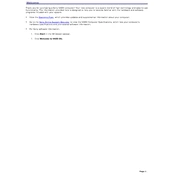
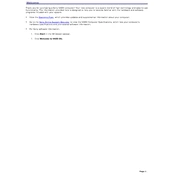
To perform a system recovery on your Sony PCV-RZ55G, restart the computer and press the F10 key during the VAIO logo display. Follow the on-screen instructions to restore the system to its original factory settings.
Ensure the power cable is securely connected and the power outlet is functional. Check if the power button is responsive. If the issue persists, try using a different power cable or contact Sony support for further assistance.
To upgrade the RAM, power off the computer and unplug all cables. Open the side panel of the tower, locate the RAM slots, and insert compatible RAM modules. Ensure they are securely seated before reassembling the computer.
The Sony PCV-RZ55G supports standard 3.5-inch IDE hard drives. Ensure any new hard drive is compatible with these specifications for successful installation.
Ensure the computer is placed in a well-ventilated area. Clean dust from the vents and internal components using compressed air. Consider adding additional cooling fans or replacing the thermal paste on the CPU.
While the PCV-RZ55G has an AGP slot for graphics cards, compatibility with modern cards may be limited. Check the power supply and space within the case for any new card, and consult the card's manufacturer for compatibility information.
Ensure a compatible wireless network card is installed. Use the network settings in the Windows operating system to search for available networks and connect using the appropriate credentials.
Run a full system antivirus scan, uninstall unnecessary programs, and disable startup applications. Consider upgrading the RAM and hard drive to improve performance.
To reset the BIOS, restart the computer and press the F2 key to enter the BIOS setup. Navigate to the default settings option (often labeled as 'Load Setup Defaults') and confirm the reset. Save changes and exit.
Regularly clean the interior and exterior of the computer, ensure software and drivers are up to date, and perform routine hardware checks to maintain optimal performance. Backup important data periodically.