Sony PCV-RZ51 User's Guide
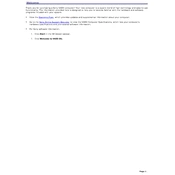
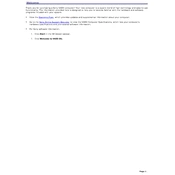
To perform a system recovery, restart your computer and press the F10 key during boot-up. Follow the on-screen instructions to restore your system to its original factory settings.
First, check that the power cable is securely connected. If it still doesn’t boot, try removing and reinserting the RAM modules. If the issue persists, consider resetting the BIOS settings to default.
To upgrade the RAM, power off the computer and unplug all cables. Open the side panel, locate the RAM slots, and insert compatible RAM modules. Ensure they are securely clicked into place before closing the panel.
Check that the audio drivers are up-to-date and the volume is not muted. Ensure that speakers or headphones are properly connected. You can also run the Windows troubleshooter for sound problems.
Turn off the computer and unplug it. Open the case and use a can of compressed air to gently clean dust from components, especially the fans and heat sinks. Avoid touching internal components with your hands.
Yes, you can replace the hard drive with an SSD for better performance. Make sure to clone your existing drive or perform a fresh install of the operating system on the SSD.
Your PC might be slow due to software bloat or insufficient RAM. Try uninstalling unnecessary programs, disabling startup programs, and increasing virtual memory. Consider upgrading hardware if needed.
Visit the Sony support website to download the latest BIOS update. Follow the provided instructions carefully to update the BIOS. Ensure the computer is plugged into a reliable power source during the update.
Ensure that all vents are clear of dust and the fans are functioning properly. Consider using a cooling pad or adding additional cooling fans if necessary. Also, check for updated drivers and BIOS that might address thermal management.
Ensure that a wireless network adapter is installed. Access the Control Panel, navigate to Network and Sharing Center, and set up a new connection or network by selecting your wireless network and entering the password.