Sony PCV-RZ50N User's Guide
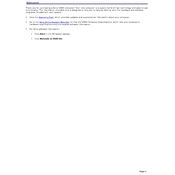
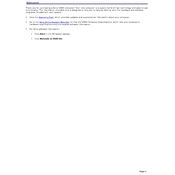
To perform a factory reset on your Sony PCV-RZ50N, restart your computer and press F10 when the Sony logo appears to access the recovery options. Follow the on-screen instructions to restore your system to factory settings.
First, ensure that your PC is properly connected to a power source. Check all cable connections. If the issue persists, try booting into Safe Mode by pressing F8 during startup and selecting 'Safe Mode' from the menu. If your computer boots successfully, check for recent software or hardware changes that might be causing the issue.
To upgrade the RAM on your Sony PCV-RZ50N, power off the computer and unplug all cables. Open the case by removing the side panel screws. Locate the RAM slots on the motherboard and insert compatible RAM modules. Replace the panel and reconnect all cables before turning the PC back on.
For optimal performance, clean the interior of your Sony PCV-RZ50N every 6-12 months to remove dust buildup. Regularly update your operating system and software. Perform a disk cleanup and defragmentation as needed. Check for hardware wear and tear annually.
Ensure that your Sony PCV-RZ50N has a wireless adapter installed. Go to 'Control Panel' > 'Network and Internet' > 'Network and Sharing Center', and click on 'Set up a new connection or network'. Follow the prompts to connect to a wireless network by selecting your network and entering the password.
Check if the audio is muted or if the volume is set too low. Ensure that the speakers or headphones are properly connected. Update the audio drivers via 'Device Manager'. If the problem persists, run the Windows troubleshooter for audio issues.
Turn off your PC and disconnect all cables. Open the side panel of the case. Locate the hard drive bay and remove the screws securing the drive. Disconnect the data and power cables from the drive, then remove it. Install the new hard drive by reversing these steps.
Ensure that the vents and fans are clean and unobstructed. Consider adding additional cooling fans or replacing the thermal paste on the CPU. Make sure the PC is in a well-ventilated area. Monitor system temperatures with a software tool to ensure they remain within safe limits.
Improve performance by upgrading RAM, replacing the hard drive with an SSD, and ensuring that the operating system and drivers are up to date. Regularly clean up unnecessary files and programs and consider optimizing startup processes.
Check your motherboard's available slots for compatibility—typically, a PCIe slot is used for graphics cards. Ensure that the power supply can handle the power requirements of the new card. Popular options include entry-level to mid-range cards that fit within the power and space constraints of the PC.